How do I make custom CPC adjustments?
In addition to amplifying your content on some of the world’s most premium publishers, Outbrain allows you to maximize your exposure with custom CPC adjustments. You can reach engaged users with increased CPCs and a laser-focused campaign budget.
At this time, you can make custom CPC adjustments (or bids) by Content, by Hour and, by Publisher Section.
You can make CPC adjustments by individually selecting the content/hour/section or you can make CPC adjustments in bulk.
Bid by Content
With CPC adjustment by Content, you have more control over how each piece of content is served by manually increasing or decreasing the CPC bid at the content-level by a percentage variance against the base CPC.
Using CPC Adjustment by Content
From the home screen, navigate to “By Content” on the drop-down menu on the far left tab.

Please note that you can only adjust Content CPC’s for one campaign at a time. Therefore, make sure only one campaign is selected from the dropdown menu at the top. For example:

Next to the Content title, you will see “CPC Adjustment”

From here, you can make bid adjustments between -100 and +1000 and there is no limit to how many content pieces can get bid adjustments.
- To modify multiple pieces of content’s CPC at once, select all the pieces of content you want to optimize by checking the box on the left. Next, click the Actions drop-down in the upper left and select Adjust CPC.
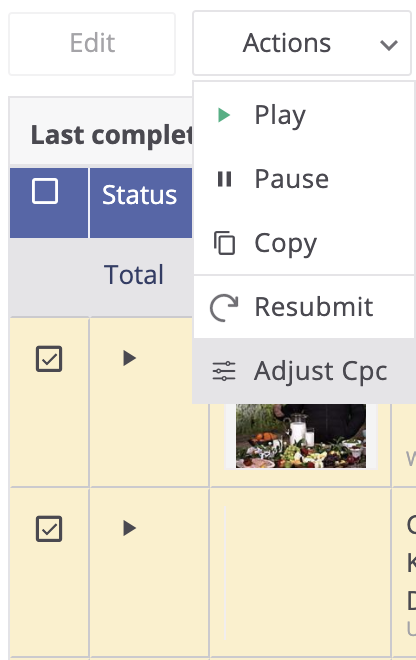
Then, type in the CPC adjustment you’d like to make for all pieces of content selected. You must acknowledge that making this CPC adjustment will override Conversion Bid strategy by checking the box and pressing save:

Important to Note:
- CPC Adjustment by-Content can work together with Bid By Hour/Bid By Section. However, if more than one bid is applied, it is a multiplication of the bid adjustments.
- For example: If your CPC is $1, CPC Adjustment by-Content = +20% and Bid by Section is +20%, then it will be 1*1.2*1.2 = $1.44
- It is strongly recommended to not use CPC Adjustment by-Content with Conversion Bid Strategy as it will override any bid the algorithm is applying to this content.
- You can also make bulk CPC adjustments by using the ‘Export ‘ option. Simply export your campaign-specified “By Content” report in the dashboard, and add your changes in the “CPC Adjustments” column of the file. When complete, click the CPC Adjustment option under the Import button in the upper right.
- Write CPC adjustments as decimal points (0.02) when uploading changes in bulk.
- There is no limit to the number of content pieces that can get bid adjustments
- Adjust the content’s CPC only after it goes live in order to see how your content performs before increasing or decreasing bids (the content must have at least 1 impression).
- It is not recommended to reduce the CPC too significantly. Adjusting by 5-10% gradually will yield the best results
- Adjustments are made by percentage, which means that if the entire campaign’s base CPC is changed, this will be reflected in the percentage adjustment for that individual piece of content
Bid by Day or Hour
You can also adjust the CPCs by days and hours. To do this, first select your campaign from the Campaign drop-down menu at the top of the page. Next, select the ‘By Day & Hour’ option under the By Time drop-down menu.

This screen will show you all the days and hours of the week (as well as the breakdown of campaign performance by day and hour). Like with CPC Adjustment by content, to adjust the CPC for a selected hour of the day, in the CPC adjustment column, set a specific CPC, choosing a percentage higher or lower than the fixed campaign CPC.

To modify multiple CPC adjustments at once, select all the sections you want to optimize by checking the box on the left. Next, click the Actions drop-down in the upper left and select Adjust CPC.
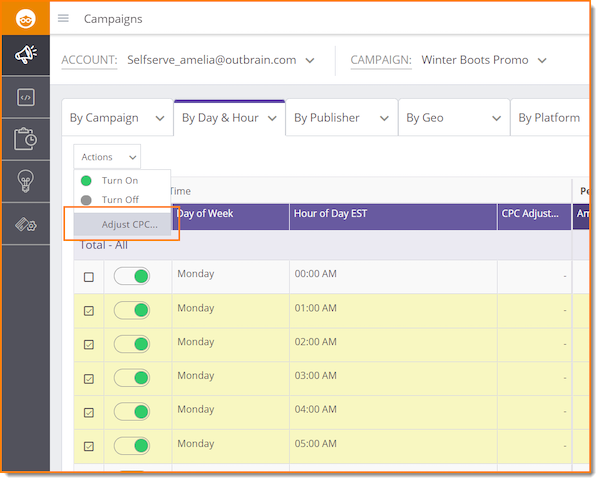
Important to Note:
- Adjustments are made by percentage, which means that if the entire campaign’s base CPC is changed, this will be reflected in the percentage adjustment for that individual hour
- You can also make bulk CPC adjustments by using the ‘Export ‘ option. Simply export your campaign-specified “By Hour” report in the dashboard, and add your changes in the “CPC Adjustments” column of the file. When complete, click the CPC Adjustment option under the Import button in the upper right.
- Write CPC adjustments as decimal points (0.02) when uploading changes in bulk.
- Bid by-Hour can work together with CPC adjustment by-Content/Bid By Section. However, if more than one bid is applied, it is a multiplication of the bid adjustments.
- For example: If your CPC is $1, CPC Adjustment by-Content = +20% and Bid by Hour is +20%, then it will be 1*1.2*1.2 = $1.44
Bid by Section
This option is only available by publisher section, not for entire publishers. A publisher section is a category page within the publisher’s website. For example, CNN Money is a section within CNN, the publisher.
Optimizing Individual Sections
Select the specific campaign you wish to optimize from the campaign menu and click ‘By Section’ in the “By Publisher’ dropdown.
In the CPC adjustment column, set a specific CPC, choosing a percentage higher or lower than the fixed campaign CPC. Sections that are not converting well can run with a lower CPC or, as a last resort, be excluded by clicking the button next to the section name.
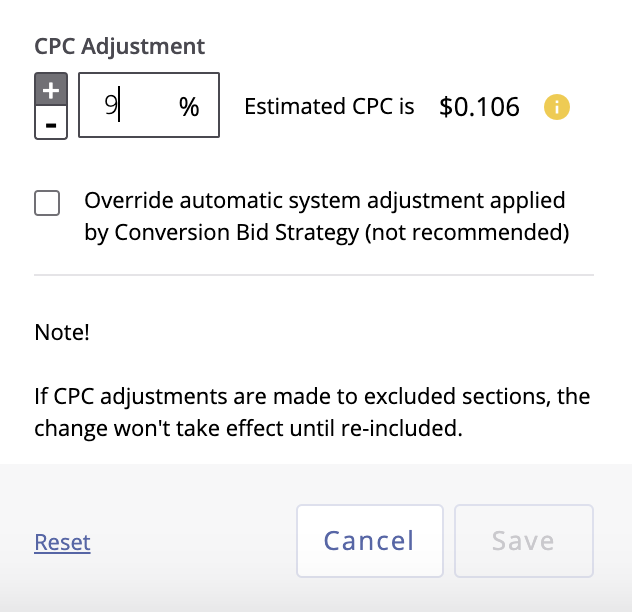
Optimizing Sections in Bulk
To modify multiple CPC adjustments at once, select ‘By Section’ for a specific campaign. Next, select all the sections you want to optimize by checking the box on the left.

Next, click the Actions drop-down in the upper left and select Adjust CPC.
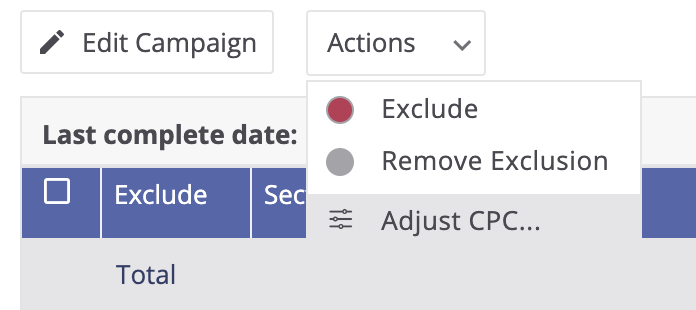
In the window, enter your CPC adjustments and it will apply to all of your selected sections at once.

Important to Note
- Adjustments are made by percentage, which means that if the entire campaign’s base CPC is changed, this will be reflected in the percentage adjustment for that individual section.
- Write CPC adjustments as decimal points (0.02) when uploading changes in bulk.
- A limit of 1000 CPC adjustments can be made per campaign.
- Section CPC adjustments will override any CPC auto-optimizations done via the Conversions Bid Strategy and may lead to a reporting discrepancy. We recommend removing the CPC adjustments if you are also using this bid strategy.
- It is not recommended to reduce the CPC too significantly. Setting it 5-10% lower than the fixed CPC will ensure attention is driven to the highest performers.
- This feature works best when focusing on the sections that are converting well and bringing in engaged traffic.
- To expand your reach, review previously excluded sections and re-include them with adjusted CPCs.
- You can also make bulk CPC selections by using the ‘Export ‘ option. Simply export your campaign-specified “By Section” report in the dashboard, and add your changes in the “CPC Adjustments” column of the file. When complete, click the CPC Adjustment option under the Import button in the upper right.
If you have any questions or concerns, let us know.